Administration Interface
Accessing the Admin Page
The Admin page is accessed through the following URL:
http://ServerNameOrIPAddress/WebMapLayers8/Admin.aspx
The Admin.aspx page will appear as:
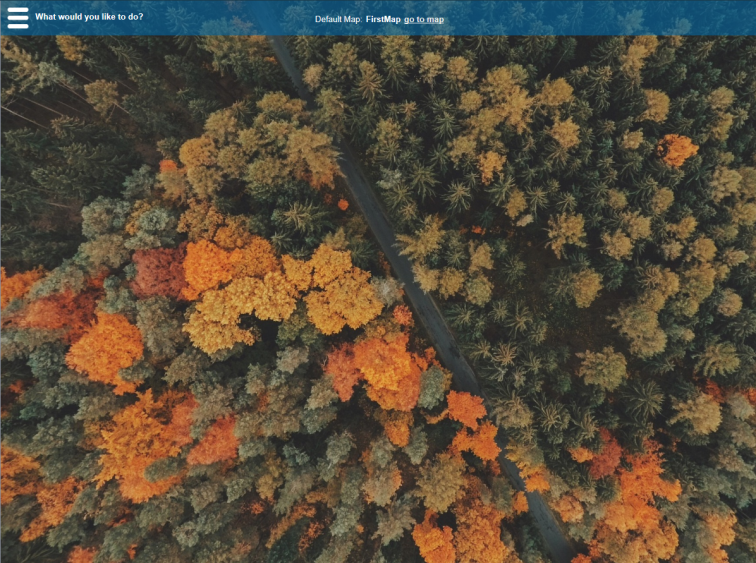
Please note that while most configuration of Web Map Layers 8.0 can be performed through the Admin Interface, there are some settings which still need to be edited directly in the webMapLayersConfig.db, typically C:\inetpub\wwwroot\WebMapLayers8\App_Data). This is a SQLite database and should be edited using an SQLite editor such as DB Browser for SQLite (downloadable from: https://github.com/sqlitebrowser/sqlitebrowser/releases).
Controlling Access to the Admin Page
The installed Web Map Layers 8.0 site is configured to allow anonymous access to the admin page, to edit this you need to open the web.config file (located in the installed WebMapLayers8 folder, typically C:\inetpub\wwwroot\WebMapLayers8) in a text editor.
Find the section:
<location path="admin.aspx">
The default setting is set to <allow users="*"/> to allow any user to access the site.
You can use the <allow users="*"/> or <deny users="*"/> tags to allow and deny users access. You cannot however leave the tag empty; if it is not being used, then the whole tab must be removed.
If both tags are being used, always use the allow tag first.
To define a number of specific users you must separate them with a comma. Users must be specified using the format: domain\user.
This list can be encrypted if required, further details on encrypting the web.config can be found at the following link: http://msdn.microsoft.com/en-us/library/zhhddkxy%28v=vs.100%29.aspx
Authentication must also be set, see Setting the Authentication to be used.
Admin Page Contents
The following list shows the structure of the contents and contains hyperlinks to configuration topics, click on the topic you wish to open.
Note: The Admin dialogs will open to full page, some of the screen shots in this Help have been shortened to avoid large areas of white space on the page.
The Admin Page embedded map
The following services on the admin page require the use of an embedded map:
- Initial Location
- Restrict Map Extents
- Bookmarks
The map to be used as the embedded map is defined in the webMapLayersConfig.db in the AppSettings table by the key Cadcorp.Web.UI.Admin.InitialMapLocation.MapUrl. To define the map you wish to use simply set the URL, for example http://[MachineNameOrIPAddress]/webmaplayers8/getmap.axd. (Use IP address, not local host if server and client are on different machines).

|
The machine name or IP Address used must be present in the proxy configuration section of the admin page, otherwise the maps will not show. |
Troubleshooting
If you are experiencing trouble accessing the admin page you need to ensure that NETWORK SERVICE has full control set for the webMapLayersConfig.db. To do this right click on webMapLayersConfig.db within your installed WebMapLayers8 folder, in App_Data folder, select Properties and then Security. In the Group or user names section select Edit. In this dialog click Add, then in the Enter the object names to select (examples): box type network and click Check Names. Select NETWORK SERVICE and click OK. Select NETWORK SERVICE in the Group or user names section and check the Full control > Allow tickbox. Click Apply and click OK.
Send comments on this topic.